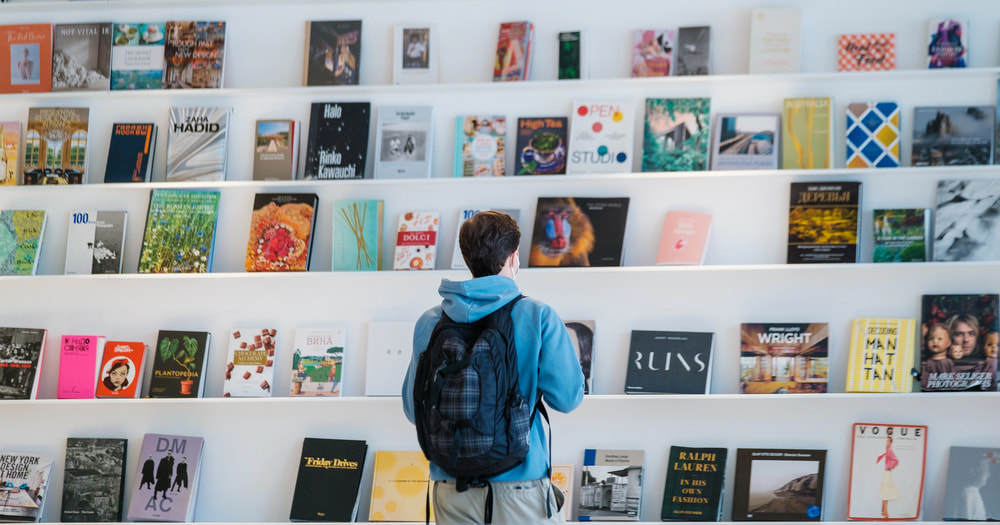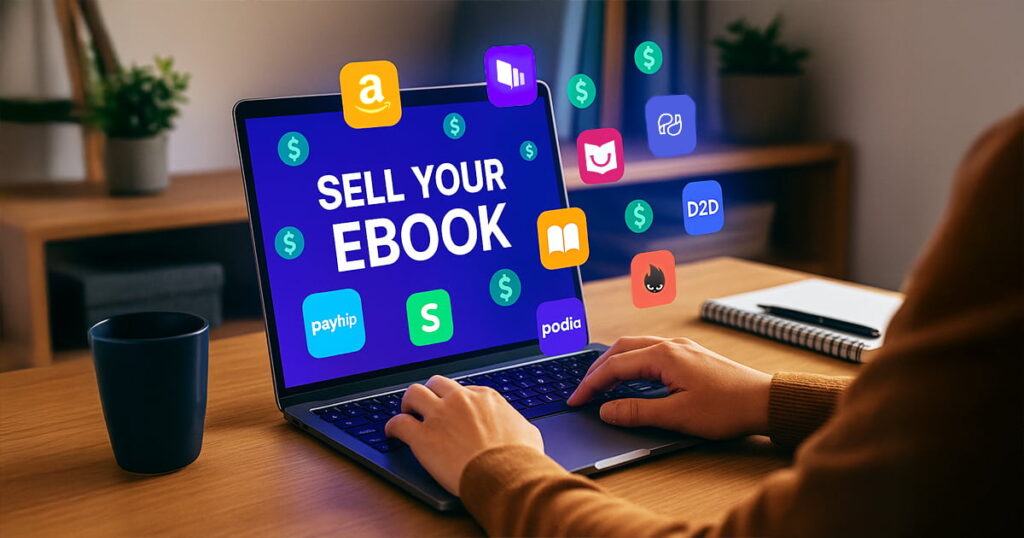6 Best Mac Apps for Self-Publishers
The self-publishing industry has facilitated the entire publishing process and made it possible for everyone. Authors are in control of the content they write and are able to publish any book without needing approval and support from a publisher. That being said, this freedom doesn’t make the self-publishing process an easy one.

The control you have when self-publishing a book is accompanied by a great amount of responsibility. After all, you’re responsible for much more than merely writing the book. You’ll be in charge of editing, marketing, designing, and budgeting your book all at once. It may be overwhelming, but don’t worry. When you have these Mac apps by your side, you’ll stay sane.
Essential Stages When Self-Publishing an Ebook
Before we start recommending the apps, here are some rules of thumb to keep in mind when writing your book:
- Research. If you plan to publish a book that heavily relies on research, you’ll have to reference all sources in detail. There’s no room for plagiarism in self-publishing.
- Create deadlines. When you decide to publish your own book, you’re not pressured by deadlines. That’s not necessarily a good thing. Deadlines keep you proactive, so you’ll need to set them for yourself. Then, you’ll need to use the best Mac apps that keep you working instead of scrolling through Instagram.
- Avoid distractions. Writing in a distraction-free environment will help you get more written and help you finish your book faster.
- Engage your readers. Readers like ebooks not only because e-readers allow them to keep more books in a compact form, but also because they are fun to read. If you add questions, galleries, videos, and other interactive content, your book will stand out in the self-publishing community.
- Edit properly. Editing is something that most writers dread. That’s why they rely on Markdown. Although it cannot replace a true editor, it’s still a valuable tool for checking grammar and syntax. When you polish up the content, you can forward it to a real editor.
- Format your layout. Depending on where you’ll be publishing your ebook, there will be particular standards to follow, you should learn them beforehand and adhere to them.
- Publish the book. Before that big moment, research the industry to see how it works. Go through the best Mac apps that act as desktop publishers, and choose one of them.
For a more detailed explanation on how to edit PDF files on your Macbook, head on to How to easily edit PDFs on Mac.
Top 6 Mac Apps for Self-Publishers
Now that we know the basic rules for self-publishing a book, it’s time for the apps we’re recommending today.
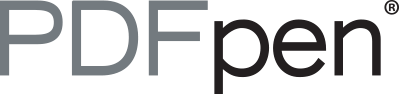 1. PDFpen
1. PDFpen
If you thought that PDF was a read-only format then you’re definitely mistaken. With the right app, you can treat a PDF document the way you treat a text file. You can add and edit text and any other element. Of course, you’ll use another app to write the actual content, but you’ll need to convert it to PDF before the final publication. PDFpen is one of the best apps of 2019 for that very reason. When you see the book in a ready-to-publish format, it’s easier to spot any leftover mistakes.
Pros:
- You can take notes, underline text, and make direct changes in the file.
- You can add simple drawings to the PDF file.
- You can make PDFs searchable.
- You can make interactive PDF forms.
- You can get a free trial.
Cons:
- You have to pay $74.95 for the standard version and $124.95 for the pro version.
- You may experience some crashes due to bugs, but the team is quick to solve the issues.
 2. Ulysses
2. Ulysses
As for the writing process itself, Ulysses keeps you focused on your words. With the full-screen environment, it makes you feel like you’re writing on paper. The setting will help make the intruding thoughts of checking Instagram soon go away. The content exports beautifully in PDF, so you won’t have any trouble combining Ulysses with PDFpen.
Pros:
- You can sync your work across devices.
- You can publish the work in different formats easily.
- You can use Markdown impeccably in Ulysses.
- You can get a 14-day trial on all iOS devices.
Cons:
- You need to learn how to use it.
- You’ll have to pay a yearly fee of $39.99 or a monthly fee of $4.99.
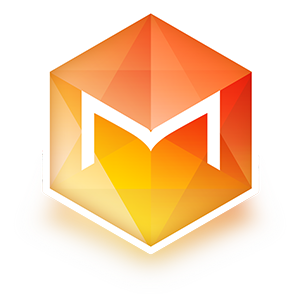 3. Manuscripts
3. Manuscripts
Manuscripts is an essential app for self-publishers focused on academic texts and other projects based on heavy research. When you use citations, tables, and figures for the text, you need a writing environment that supports all the right actions. Manuscripts is great for complex and long writing projects.
Pros:
- You can use it for long-form scientific writing as it was specifically designed for it.
- You can write proper references and layout with a perfect “works cited” page.
- You can use it for free as it became an Open Source app in 2018.
Cons:
- You can come across a few bugs.
 4. Canva
4. Canva
There’s one aspect to self-publishing that authors often neglect: the design. You need to grab a hold of people’s attention, and you can’t do that only with text. Images, infographics, tables and other visuals will add great appeal to the ebook. That’s where Canva comes in. You can not only add your own pictures, but you can also use some of the stock photos that the app provides for free.
Pros:
- You can use it easily.
- You can make use of the image design and editing features.
- You can change the background, fonts, and colors of the ebook.
- You can use it for free!
Cons:
- You’ll have to pay for the Canva Pro around $12.95 per month for advanced features.
- You can’t easily add a link to a word or a phrase as it’s unnecessarily complicated.
- You’ll have a limit of 100 pages per design, so it’s not good for long projects.
 5. Marked 2
5. Marked 2
When you need markdown preview of your text, you don’t need to search for fancy apps. Marked 2 is a native app on your Mac and does its job perfectly fine. It checks your grammar and spelling, as well as word count. It’s valuable for its sentence complexity features. With that, it serves not only as a proofreading tool but as an editing tool as well.
Pros:
- You can use it with Ulysses as both apps are compatible.
- You can preview HTML and Markdown documents.
- You can buy Marked 2, or you can try it for free and get it for only $13.99
Cons:
- You can only preview on it, not edit.
 6. Kotobee Author
6. Kotobee Author
Finally, we give you a recommendation for a complete ebook creator and editor: Kotobee Author. It gives you all the features you need to create and customize the content. You can add multimedia elements, such as 3D images, videos, interactive images, and more. When your file is ready, you can export it to 14 different ebook formats.
Pros:
- You can make good use of complete features for ebook creating and editing.
- You can use it easily.
- You get to choose between a fixed format and a reflowable format.
- You can use it for free.
Cons:
- You’ll have to pay a hefty bundle if you want the Institutional License, but it’s for 10 users and lets you create 60 mobile apps. For ebook writers, the basic license or app credits is enough and you can get either one for a one-time payment.
Conclusion
If you thought it was easy to self-publish a book, you’ll need to think again. It’s a long and demanding process of planning, writing, formatting, editing, and promoting. But with the right tools, it gets easier. Explore the six apps we listed above and learn how to use them. Each of them covers a different stage of the process, so you’ll probably need them all.
Read these posts.
10 Best Podcasts for Writers and Self-Publishers
Turn Your Blog Posts into an Ebook in Minutes