The Power of Questions in Interactive Ebooks
Education these days is no longer about asking the right questions. Instead, it has pretty much become commonplace to see educators handing learners the right answers on a silver platter. Questions as a critical part of any learning experience have become a lost art—especially when education (and with it, learning new information) has shifted to solely passive listening.
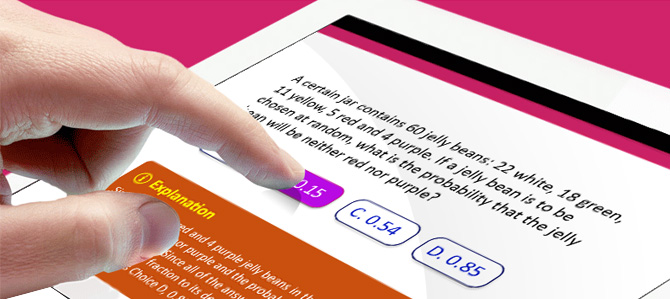
Interactive ebooks have helped us come a long way in dealing with the information we find in front of us, especially when it’s about keeping it in our heads. When it comes to understanding what we read, the art of creating questions and incorporating them into an ebook has the benefit of making that information sink in with readers.
What better way to keep students on their toes and help the information stick than to include quizzes and self-assessments in your ebook? So let’s take a look at the things you need to consider when coming up with questions for your students, along with the different types of questions you can include in your ebooks.
Why Include Questions in Your Ebook?
The first obvious answer that comes to mind is that we use questions to assess understanding, but that isn’t all. Here are some other benefits of effective questioning:
- Engaging readers, keeping them focused on the reading material, and making them participate in the learning process.
- Summarizing the reading material and highlighting important parts.
- Stimulating critical thinking and opening up discussions.
- Helping readers retain information in a much better way.
Deciding on Your Ebook Questions
Now that we’ve established the importance of questioning, there are a few things you need to do before adding questions to your ebook:
1. Set Your Quizzing Objectives
The first step is to ask yourself how you will set the questions out, as this will affect how the readers will interact with the information. Is this:
- A quiz that will be graded by a source outside of the widget (in which case the answers are sent as a message or email externally)?
- For self-assessment (in which case, you can embed the answers as part of the widget itself)?
2. Determine How to Set the Question in Your Ebook
Another point to take into account is how the quizzes themselves will form part of the ebook. It may be that you decide to embed an extra widget into your ebook to create the quizzes, which will create an external popup window. In this case, book apps such as BookWidgets and Bookry can be useful, as they will also guide you through the process of building up the quizzes.
However, you may decide to use an ebook-creating software that has the quiz embedded within the page and amongst the content. The benefit of having the quiz in this format is that users will feel that the questions aren’t separate from the ebook. Kotobee Author presents an excellent solution here, with the free version allowing you to add questions right into your ebook.
3. Recognize the Different Question Formats
The next step you need to take into account is what form your questions will be written in. There are several forms your questions can take in your quiz, including:
- True/False Answers: Users simply fill in or click on a “True” or “False” answer.
- Multiple Choice Question (MCQ) Single Answer—Set out as a multiple-choice question, users can only click on one of the answers given.
- MCQ Multiple Answer: Set out as a multiple-choice question, users can click on one or more of the answers given (and all can be correct responses).
- Short Answer: Users provide more than just a single-word response, instead of providing a very brief paragraph of explanation.
- Drag and Drop Users drag the correct label to the empty space added for it.
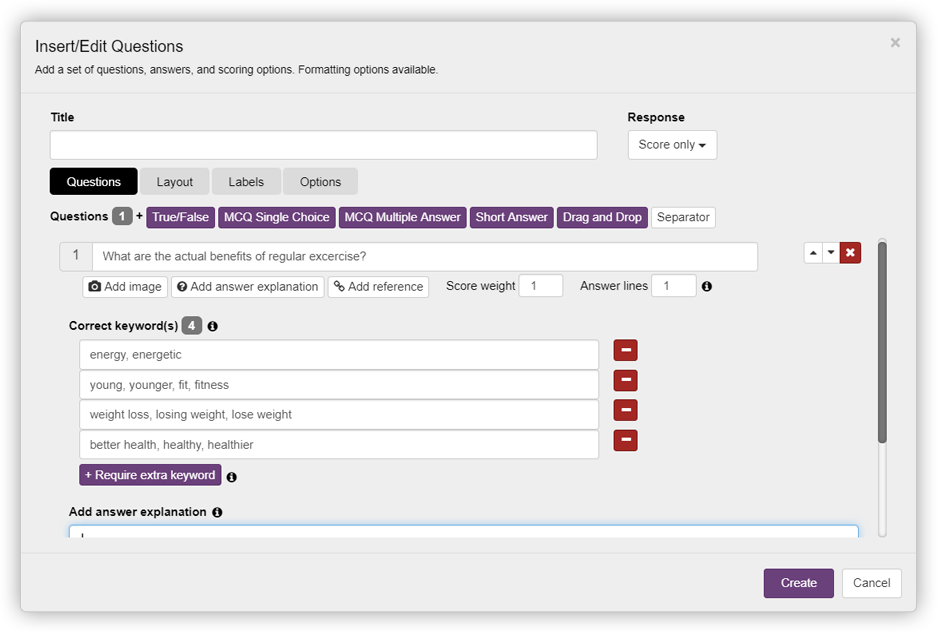
These forms can affect the final decision you take in how your students interact with their questions, and in what form they can get their work “graded”. This is a step up from the teacher’s red pen, as it gives the questions greater immediacy and interactivity.
Users can also see exactly where they went wrong and what areas they most need to work on, especially if you have given them virtual feedback and pointers. This can occur either through clickable links that take users back to the relevant sections in the book that either corrects their response or expands on answers they have given.
How to Use Questions Effectively in Your Ebooks
The following points give an outline of several areas where you can do a lot to make your questions more test-like for readers. Remember that, with ebooks now a popular choice of reading material, users expect more in terms of usability.
The questions you settle on will largely depend on what information you are dealing with. For example, if it needs an explanation, a simple one-word answer won’t work.
1. Make the Questions Interactive
One of the ebooks’ superpowers is their ability to be interactive. This means you can have the correct answer pop up as soon as the user has answered the question (and they don’t have to wait).
Alternatively, you can add a clickable link that will take the user through to the relevant part of the ebook. A further clickable link will then take them back to the questions section where they can continue at their own pace.
2. Use Pictures
Another way to make questions more fun; you can add pictures to your answers that help the reader answer the question, or just make it more fun. This idea is a particularly useful addition for younger learners who may find it more enjoyable to deal with images in addition to text.
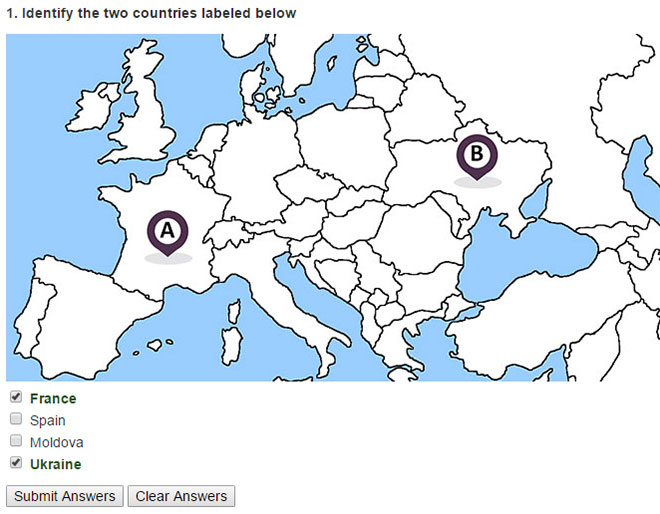
If you’re targeting an even younger audience, like toddlers, you can add the question as audio and the answers as pictures. For example, you can record an audio asking “Which box is Green?” Simultaneously, the reader is presented with multiple pictures of different colors and they can simply tap the relevant picture that answers the question.
In turn, you can embed smiley faces to let them know if they have the correct answer. Alternatively, you can also add animated characters that either let the user know they’ve given the right answer or provide the answer to the user. These can come in the form of a pop-up speech bubble once the user has submitted their answer.
An additional question format that can come in handy both with younger learners, as well as older ones, is the drag-and-drop option! Not only will it help youngsters with their motor skills, but it can also be a change from the normal question formats for older learners.
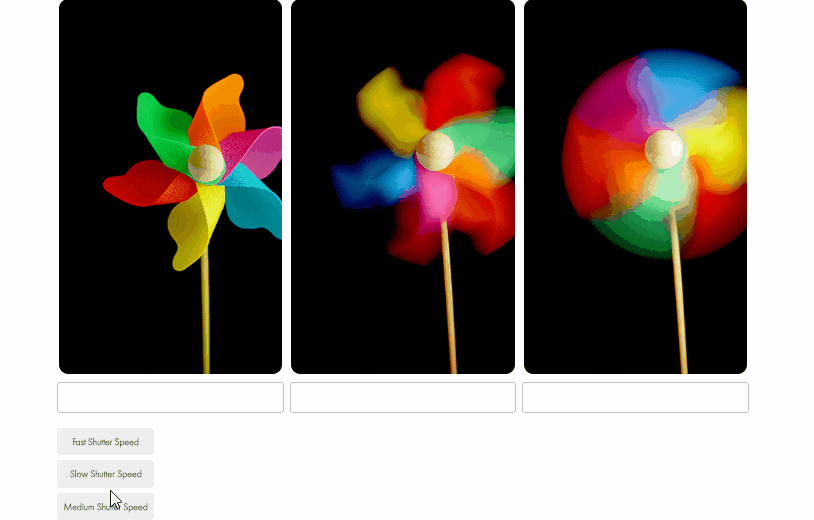
3. Go Beyond Yes/No Questions
Sometimes, the answer required isn’t as simple as giving just a yes/no answer. Instead, the user needs to fill out a brief paragraph explaining the reasoning or giving further information. Here, you can create clickable links that take the user straight through to the relevant part of the text.
On the other hand, you can create a second column with the answer next to the user’s given answer. Although it’s a little less exciting, this has the benefit of empowering users so they can compare the two next to each other.
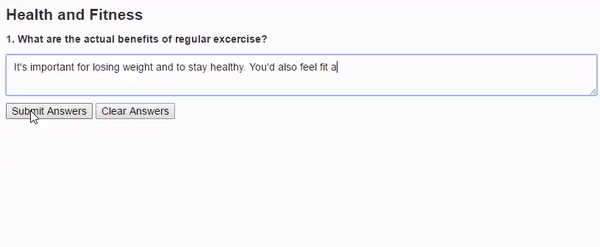
You can also add a clickable link that takes the user through to the relevant part of the book so they can gather more information. This has the benefit of allowing users immediacy in seeing how they did, and if there is further information they need to add to their knowledge in the future.
4. Add One Question at a Time
Instead of having all the questions be on the same page, which can overwhelm some people, you can create a slideshow-like feature, with one question per “slide”.
This way, users can focus on each question individually without being overcrowded with text. As soon as they receive their result for each question, they can then click on a “Go to the next question” link to proceed.
5. Provide Multiple Choices Question
This is one of the most common types of quizzes out there—and with ebooks, you have the added opportunity of making them interactive. Whether it’s turning them red if the answers are incorrect or green if they are correct, you can help your users see how they are doing as they go along.
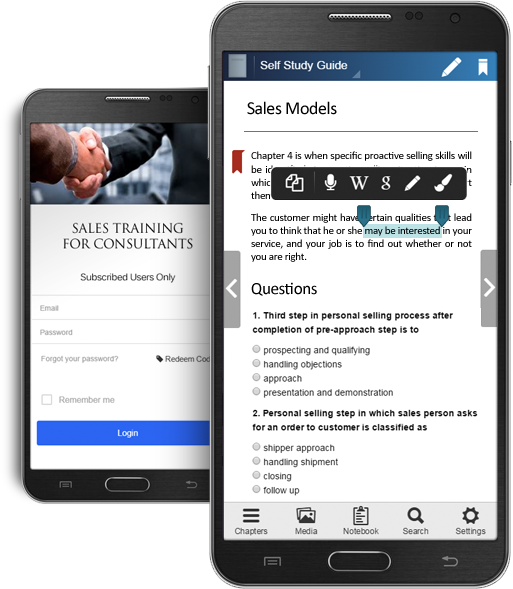
6. Add Questions for Self-Assessment
Self-assessment is a powerful tool in learning as it allows the readers to use critical analysis to evaluate their own understanding. This, in turn, makes them active learners instead of passive receivers of information.
One smart way to do this is to add questions at the end of each chapter or section without providing an answer. This will make them go back to the learning material to check their answers, which will help them retain the information in a much better way.
7. Choose How Readers Receive the Results
Because you get to define what type of questions appear, you can also define how the users receive the answers. This can happen in one of the three following ways:
- Score only: This is like traditional written tests in schools, where users find their scores displayed after the answers have been submitted. This doesn’t give any further information other than the score the user received.
- Score and answer report: The user still gets the final score once they submit their answers, but they also find further details showing the correct and incorrect answers.
- Do nothing: This is useful when in a classroom and the teacher is still interacting with students—with no final scores given, users instead refer back to the teacher for further guidance.
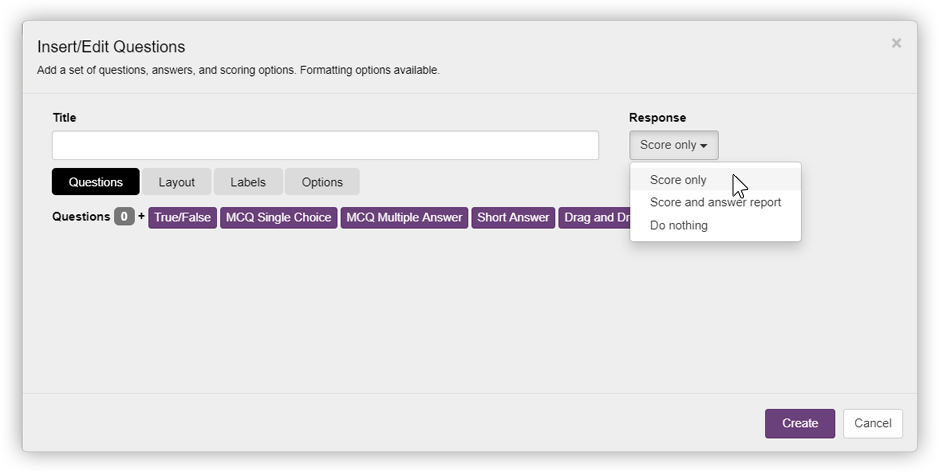
As a substitute option, you can ensure that the educator (or even you, as the author) receive the answers students submit via email. This entails using an assessment or quiz creator that also has a feature allowing you to receive an email with the user’s answers and/or their score. Kotobee Author has this option, where answers can be sent to an email designated by the ebook’s author according to the author’s wishes.
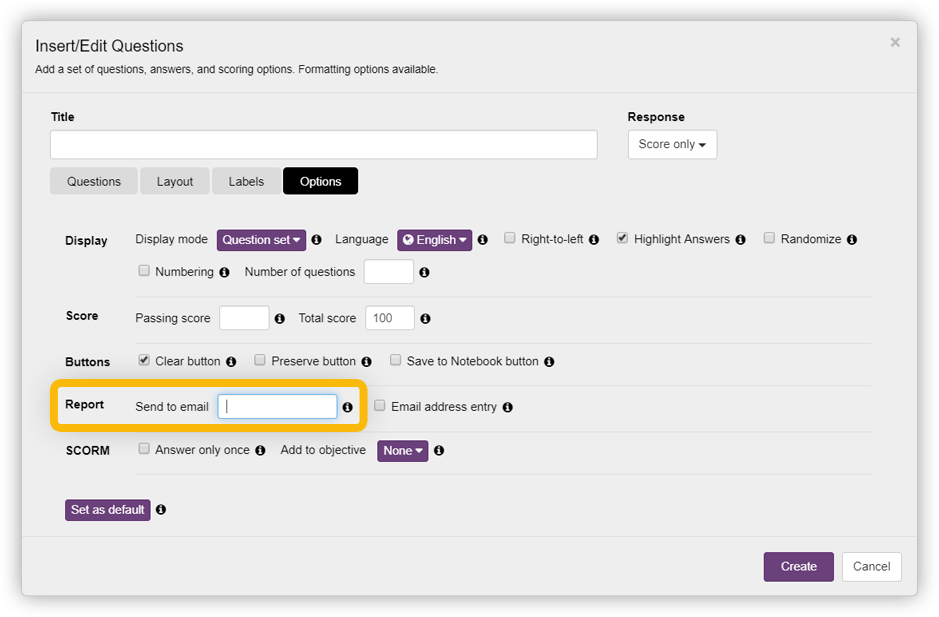
This gives educators more room to actually see for themselves how their students are getting on. Apps such as iSpring Quizmaker and Bookry give teachers the ability to receive quiz answers this way. Teachers can also receive feedback as soon as the quiz has been submitted.
Other apps, such as SoftChalk, give teachers the opportunity to access student quiz results through the Learning Management System (LMS) itself. In this case, the LMS is a centralized platform, or cloud, that allows users to access the information they need. They can then compare this information to see how students are getting along against previously submitted quizzes.
Conclusion
Now that you have gained a better idea of just how ebook quizzes can be created, it’s time to consider how you want to handle testing readers. As ebooks are so easy to update, and there are virtually negligible costs to reproducing them, you can afford to play around and get user feedback for future updates.
.
Read More:
How to Add a Feedback Form to Your Ebook













Alper Karazeybek
June 10, 2020Can I use the Questions function for an epub file which is going to be published on “Google Play Books”? Doestthis element include Javascript?
Kotobee
June 10, 2020See my reply above 🙂
Alper Karazeybek
June 10, 2020Thanks. 🙂 So the only option is Kotobee Cloud services/Android/IOS Apps
Kotobee
June 10, 2020That’s not the only option of course. Many online ebook stores support EPUB 3, such as Apple Books Store. As long as the reader supports EPUB 3 spec fully, then it will work. And any ebook app format (web app, desktop app, mobile app, etc) will definitely work since it has our reader bundled inside.
Alper Karazeybek
June 10, 2020Does this element include Javascript? Can I use the Questions function for an epub file which is going to be published on “Google Play Books”? Or only on Kotobee Cloud and Library books?
Kotobee
June 10, 2020Unfortunately Google Play Books uses a subset of EPUB 3, which lacks interactivity and javascript. So any interactive features will be lost in Google Play Books.