Meet the Long-Awaited Kotobee v1.5
After 3 months of going through major code changes and applying plenty of feature requests, we’re excited to announce the release of Kotobee v1.5. This includes major changes to Kotobee Author, Kotobee Library, Kotobee Cloud, and Kotobee Reader. In this blog post, we will explain the major new features. While you use our platform, you will notice other little enhancements.
Kotobee Reader
We’ve added new exciting features to the standalone reader and the embedded reader in Kotobee Author ebook apps. With two-page spreads and multiple options for full-screen viewing, Kotobee reader makes reading even more pleasurable.
Double page spread
Our reader now supports double page view with 3 different view modes. As the author of your ebook, you can select one of these options for your ebook or let your readers pick for themselves.
Auto The default setting Auto displays all chapters in single page view, except the ones you set to be a double page spread, through Kotobee Author or any other EPUB editor. If you have specified certain pages to be on the left-hand side of a two-page spread, and the following page to be on the right-hand side, then they will both display as a two-page spread.
Double page If you want double pages throughout the whole book without specifying where particular pages land, you can select the new Double page view mode.
Single page The old single page view displays a single page across the width of the screen. The page may contain the whole chapter with a vertical scrollbar, like reading a website. Alternatively, the chapter can appear on separate pages for horizontal navigation, like reading a print book.
To learn more about the page view settings, read this.
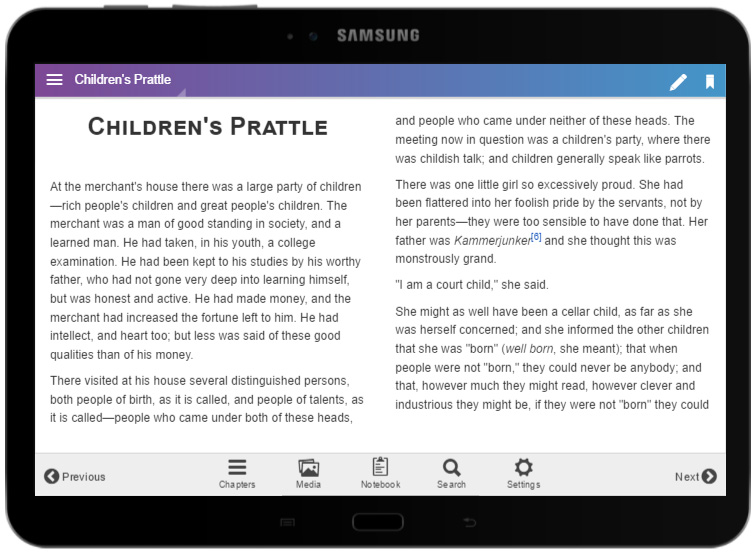
Full Screen on Mobiles
Perhaps one of the most requested features from advanced users creating mobile apps (Android and iOS) is the fullscreen viewing options. So we’ve introduced 4 new settings in Kotobee Author.
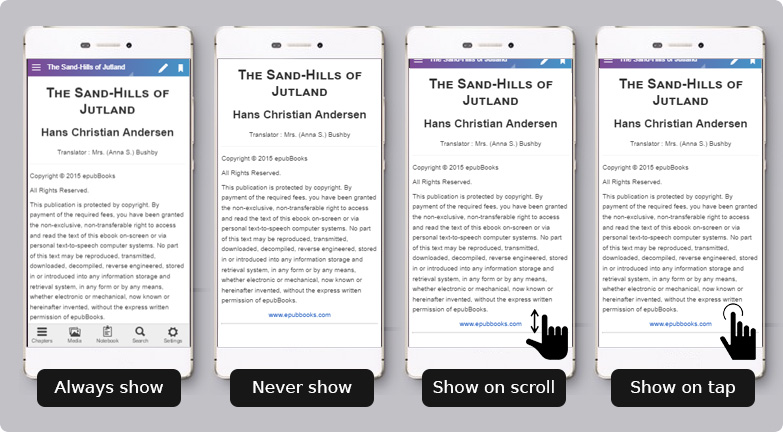
Pull Pull down the chapter bar or pull up the tabs bar. Ideal for children storybooks, comic books, and magazines, wherever you want the entire screen to be just filled with the colorful pages, without having anything else on there.
Scroll The bars will show in the beginning, but as you scroll down through the page the bars will gradually disappear. When you scroll back up, the bars re-appear. This option is how most apps work, such as Facebook.
Tap Tap anywhere on the screen to toggle the visibility of the chapter and tab bars. This setting offers the most control as you tap to summon the control bars.
No full screen The top and bottom bars will always show no matter what. This is not a bad thing – in many cases, you may like the user to always see the title of the chapter, or have the bottom tabs always visible for easy access.
Before you export a mobile app, go to the Customization window to set your fullscreen preferences. Note these options are available only for the embedded reader and not the standalone reader.
Widescreen support
The Kotobee Reader standalone app now features a nice addition for users on widescreen displays: Keep the table of contents always open, instead of a sliding panel.
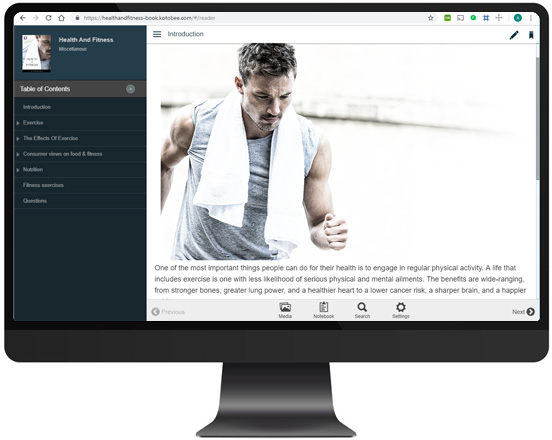
Performance and UI improvements
The reader now uses web workers to utilize multi-threaded processing to make loading and rendering faster than before. There are also performance improvements in the user interface.
Scrollable containers (mobile apps)
Using scrollable containers inside your mobile app was not possible. Now you can have nested scrollable containers without worrying that your entire chapter will be scrolled.
Improved CSS support
Our CSS rendering engine has been rewritten from scratch. It now supports importing advanced CSS frameworks such as Bootstrap.
External EPUB support
There is now better support for importing animated EPUBs created from external sources such as iBooks Author (discontinued in 2020) or Adobe InDesign.
Kotobee Author
Image styles/effects
Just like adding different styles to videos, questions, and galleries, you can now add styles to images. Here is a list of the supported image effects:
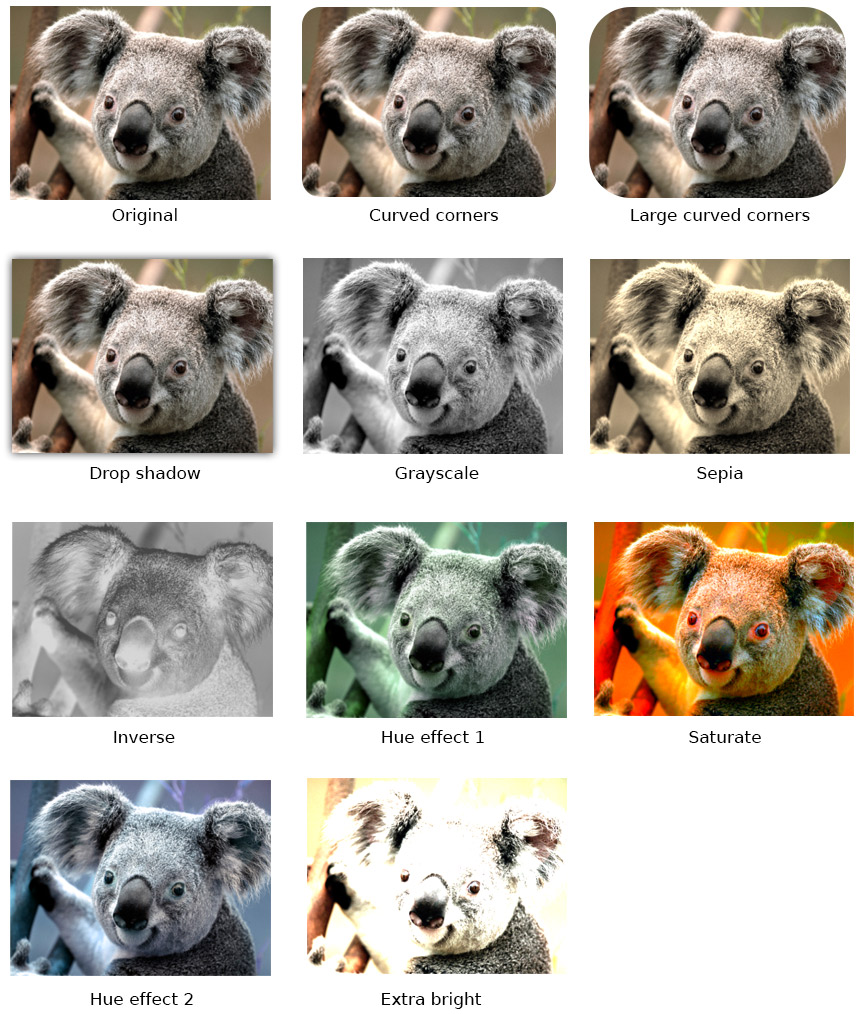
Better drag and drop support
There is extra support for dragging and dropping PDF files, images, HTML files, and more. You can even drag your chapter title around to rearrange its order in your Table of Contents.
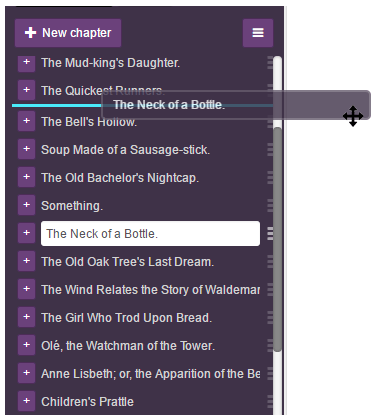
Assets panel
A new panel shows you a listing of all the assets in your current chapter. You may show, hide, or edit any of them directly from there. Learn more about the assets panel.
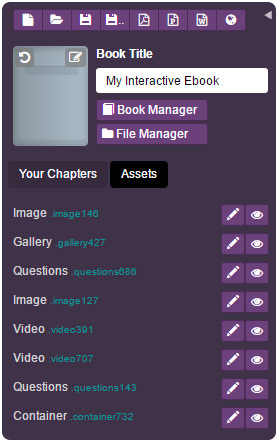
New link mode
When creating links using the Link tool from the toolbox, you may now link directly to an asset. Simply select Action. Imagine a movie clapperboard calling for the show to begin. Decide what the asset should do when the reader clicks on the text: appear and disappear when the reader clicks on the text or play when the reader clicks on the text.
Toggle visibility of the asset. For example, when a reader clicks on “Show sample answer” (text link) a container (asset) containing the answer appears.
Activate/play a video or audio player, or open up a widget in its popup. Actually, you may select a widget from an entirely different chapter, and let it pop up in your current chapter. If you will be using your widgets from multiple chapters, you may want to keep all your widgets together in a single invisible chapter and reference them using this new link mode.
Link to an asset from the same chapter or a widget from any chapter. Learn more about the new link options.
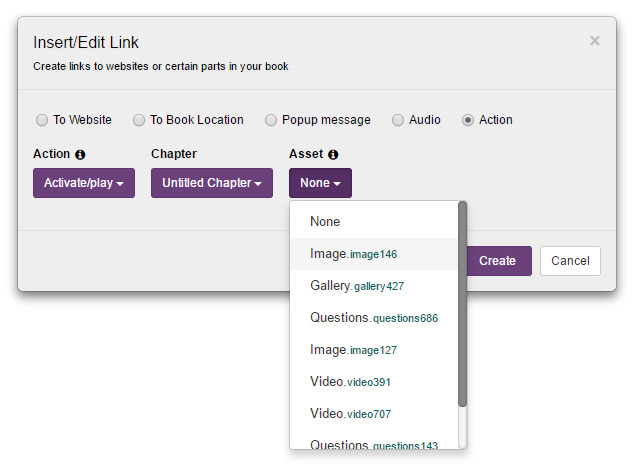
PDF internal links
Internal links in a PDF once imported, will automatically be converted to working links in your ebook project.
Ready-made themes
Choose from different design themes when customizing your ebook app, for quick clean designs of your interface.
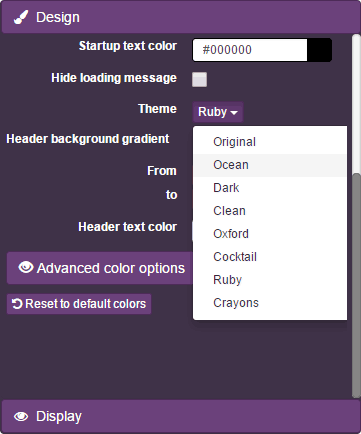
Customization changes
Our customization panel has been rearranged and categorized to make finding features easier for you. With more options added, you have extra fine control over your ebook apps.
Kotobee Cloud and Kotobee Library
Your own subdomains
If you are using hosted ebooks or libraries, this addition is for you. Instead of getting a lengthy URL with your alias at the end pointing to your ebook or library, you’re getting something much shorter: a Kotobee subdomain that starts with the alias of your choice. This means you can have URLs such as alice.kotobee.com or annualreport.kotobee.com pointing to your ebook or library.
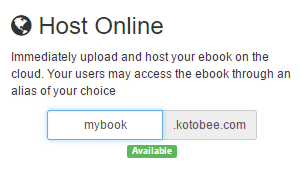
The previous URL format will redirect to the new subdomain URL. So what subdomain will be used? It’s the same as the (old) alias, but post-fixed with -book or -library. You can edit them through Kotobee Author’s “Manage” tab to a shorter subdomain. To give you an idea, our sample ebook which was hosted at https://www.kotobee.com/ebook/egyptianmonuments now redirects to https://egypt.kotobee.com.
Greater data protection
All of your ebook data has moved to Amazon S3 servers, for faster serving, and greater protection of your content. We have introduced a more robust data structure, with periodical backups. No need to state the obvious but to keep you comforted: only valid users receive access to your ebook content.
Foundation for book versioning
We have placed the foundation to introduce versioning of your hosted content (hosted ebooks and libraries). This means you’ll soon be able to track back to older versions soon. This isn’t a completed feature yet, but we’re already excited and want you to be excited with us!
Those are the major features, and you’ll notice other enhancements yourself inside Kotobee Author. So if you haven’t done so already, go ahead and download Kotobee Author v1.5. To see a history of all versions, please visit https://www.kotobee.com/products/author/versions.
Read these posts.
Ebook and LMS Integration using LTI
5 Steps to Convert Your PDF to a TRULY Interactive Ebook
How to Optimize Videos and Add Them to Your Ebook
Moodle Analytics: Get More Out of Your Course and LMS


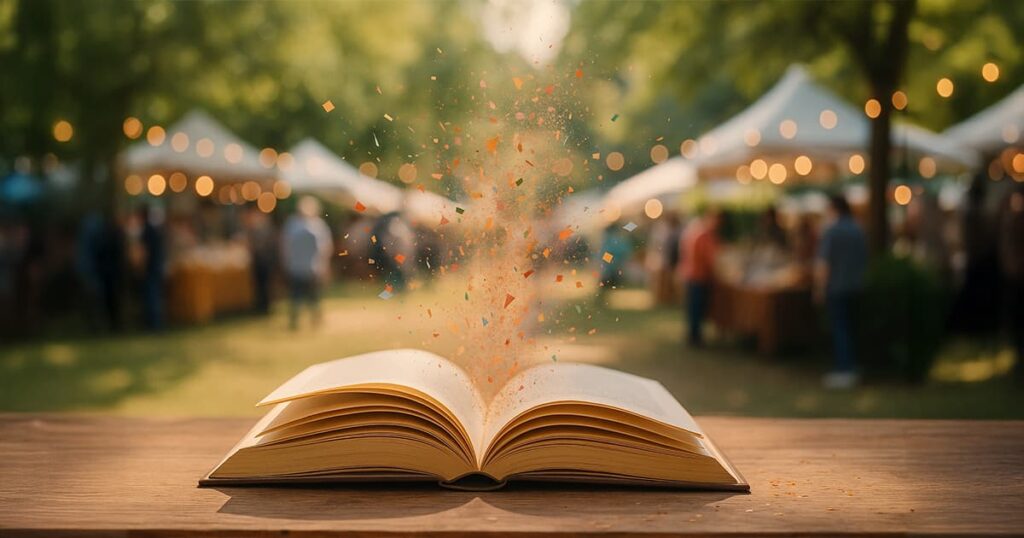














موسى عبد القادر
January 14, 2019I just want to say good work, God help you and pay your way